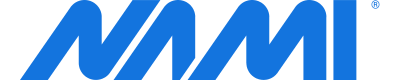Google Analytics
Looking to integrate Nami with Google Analytics? We'll step you through the process in this document.
Paid Plan Feature
Google Analytics integration requires a subscription to one of our paid plans. Please contact us at [email protected] if you'd like to add this functionality to your account.
- Check out our guide on integrating analytics services.
- We have demo apps for Apple and iOS and for React Native that show how to integrate all standard events in Nami with Google Analytics.
- To get started with the Demo App, download the project directory in the GitHub link in Step 2. In the terminal, run the following commands.
This Step Requires CocoaPods
If you do not have CocoaPods installed, please follow the instructions at cocoapods.org.
$ pod install
$ open TestProducts.xcworkspace
$ yarn install
$ yarn run ios-setup
Make sure to open the workspace file!
In order to make changes to this demo app and have everything work correctly, you must edit the workspace file and not the
.xcodeprojfile.
- Next we need to find your Firebase config file. Let's start by logging in to Firebase.
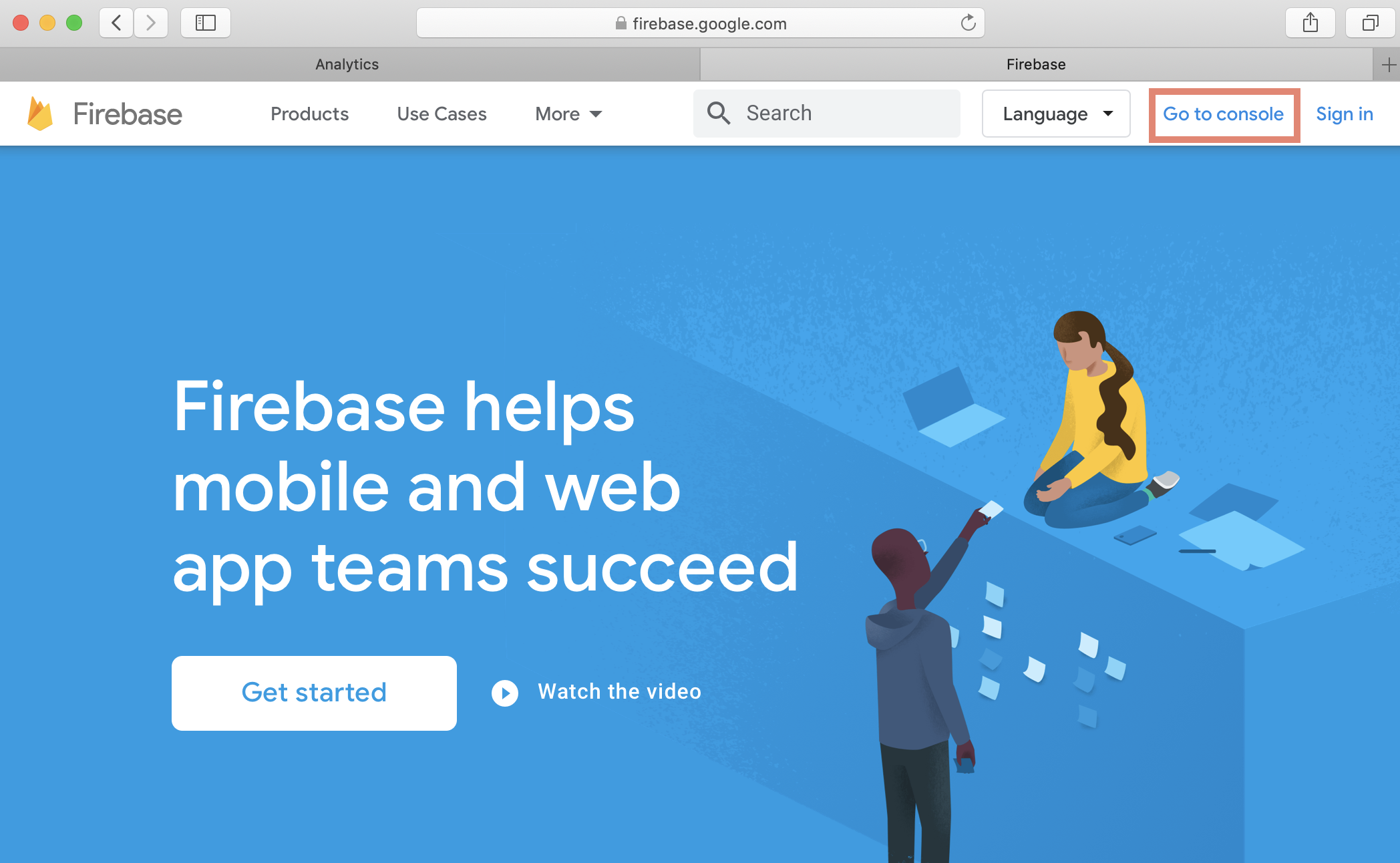
- Select your Project.
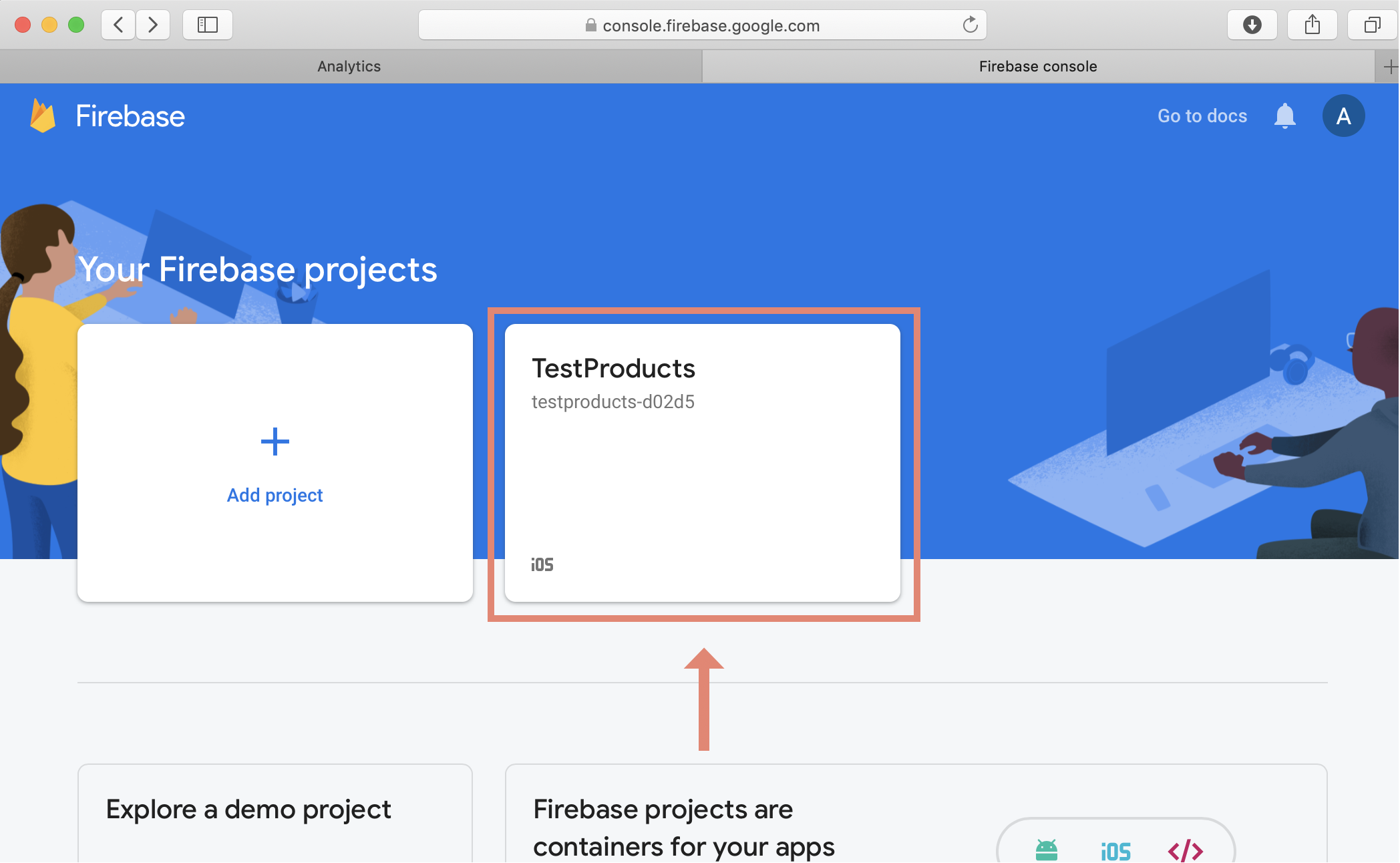
- Find and click on your iOS app.
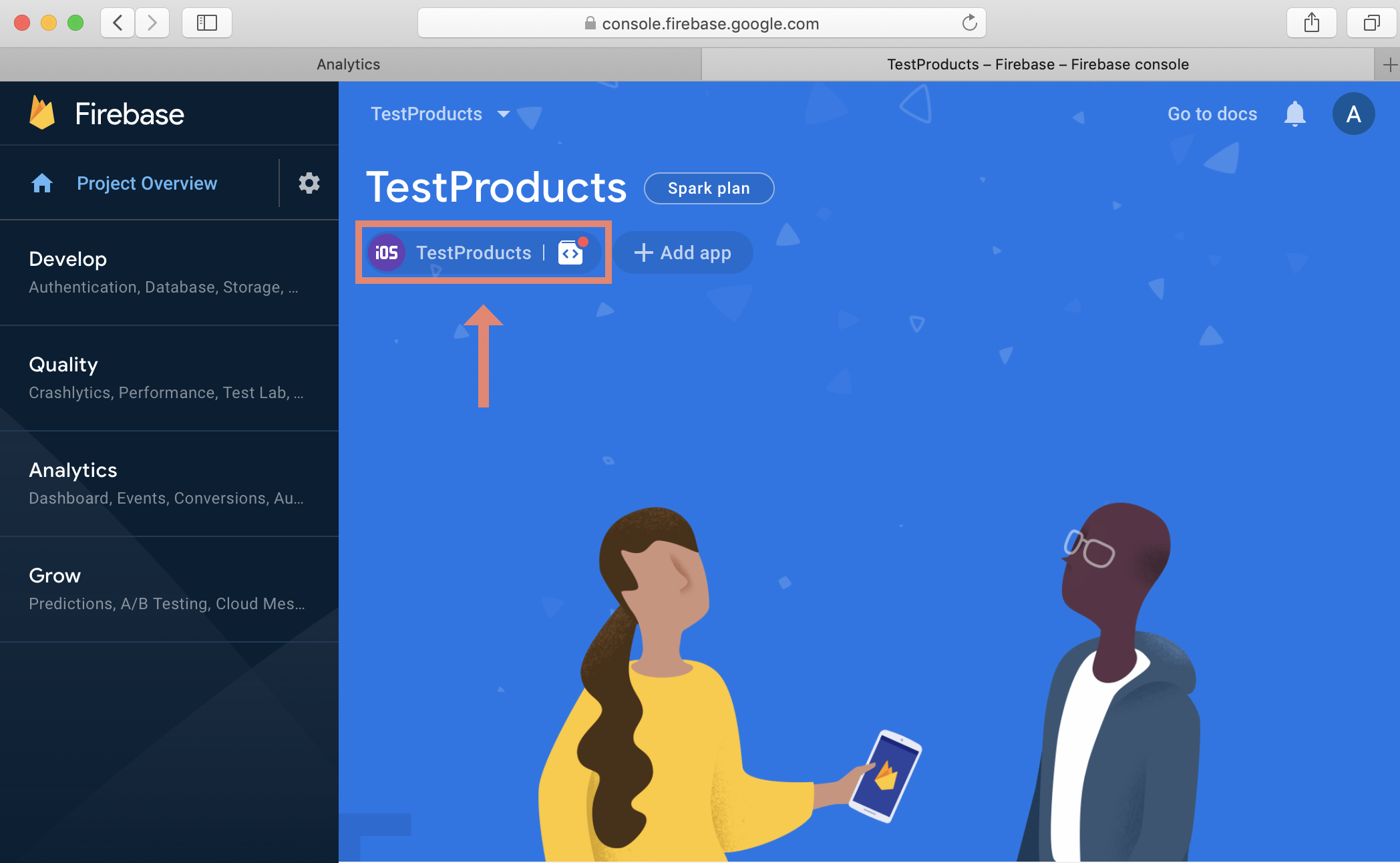
- Click on the Settings gear.
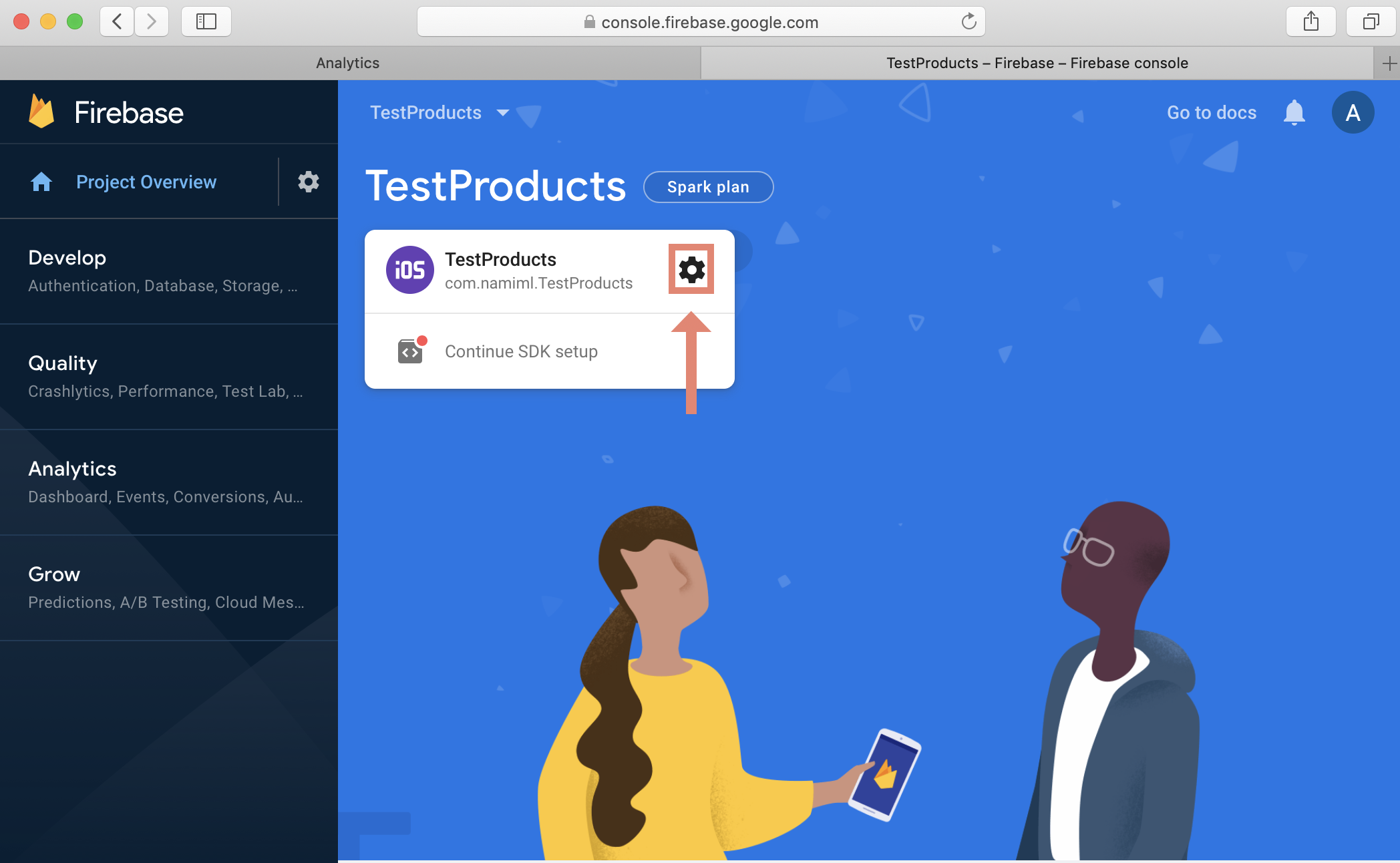
- Click the button to download your GoogleService-Info.plist file.
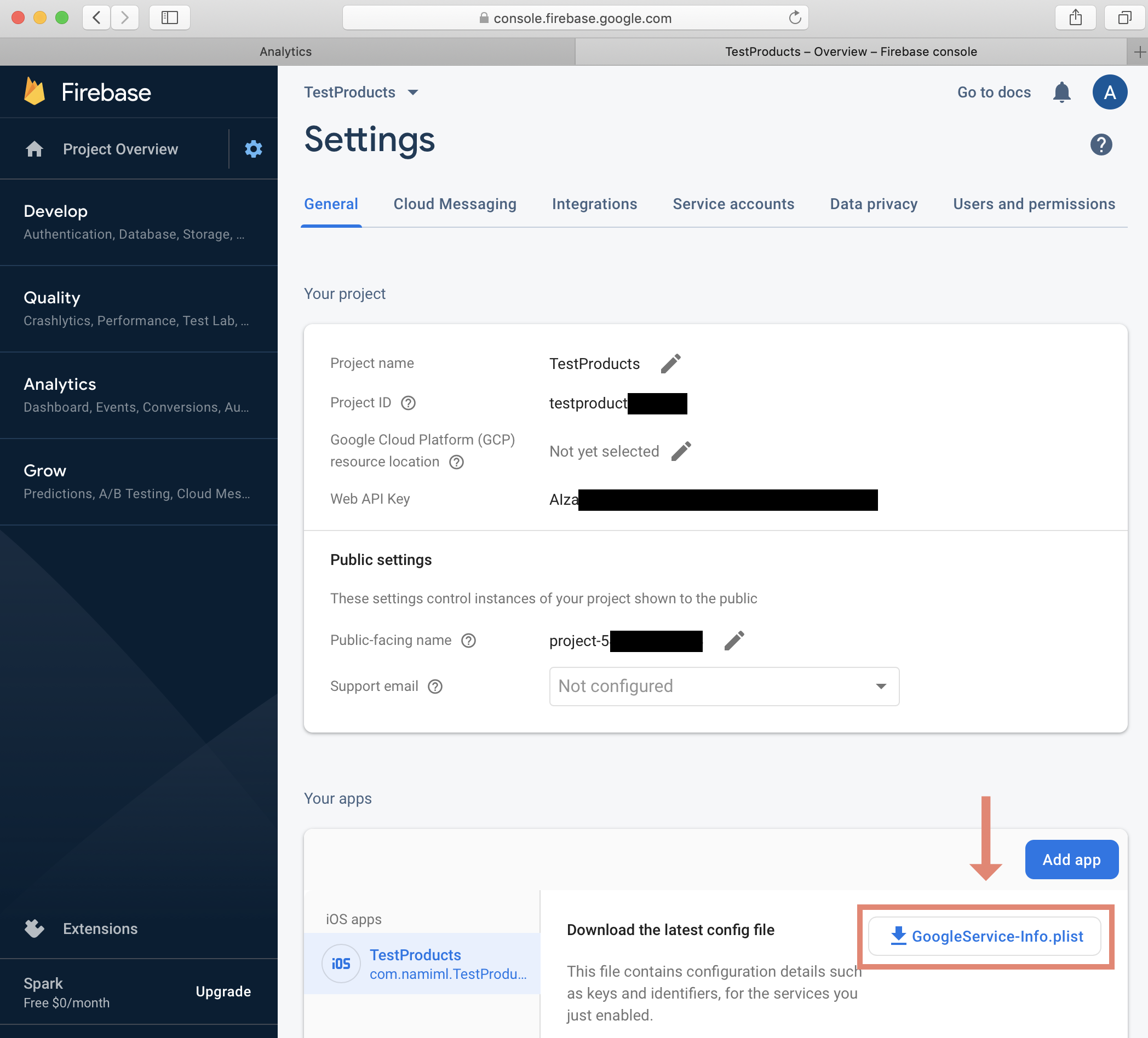
- Add the GoogleService-Info.plist file to the
TestProductsGoogle/directory in your project.
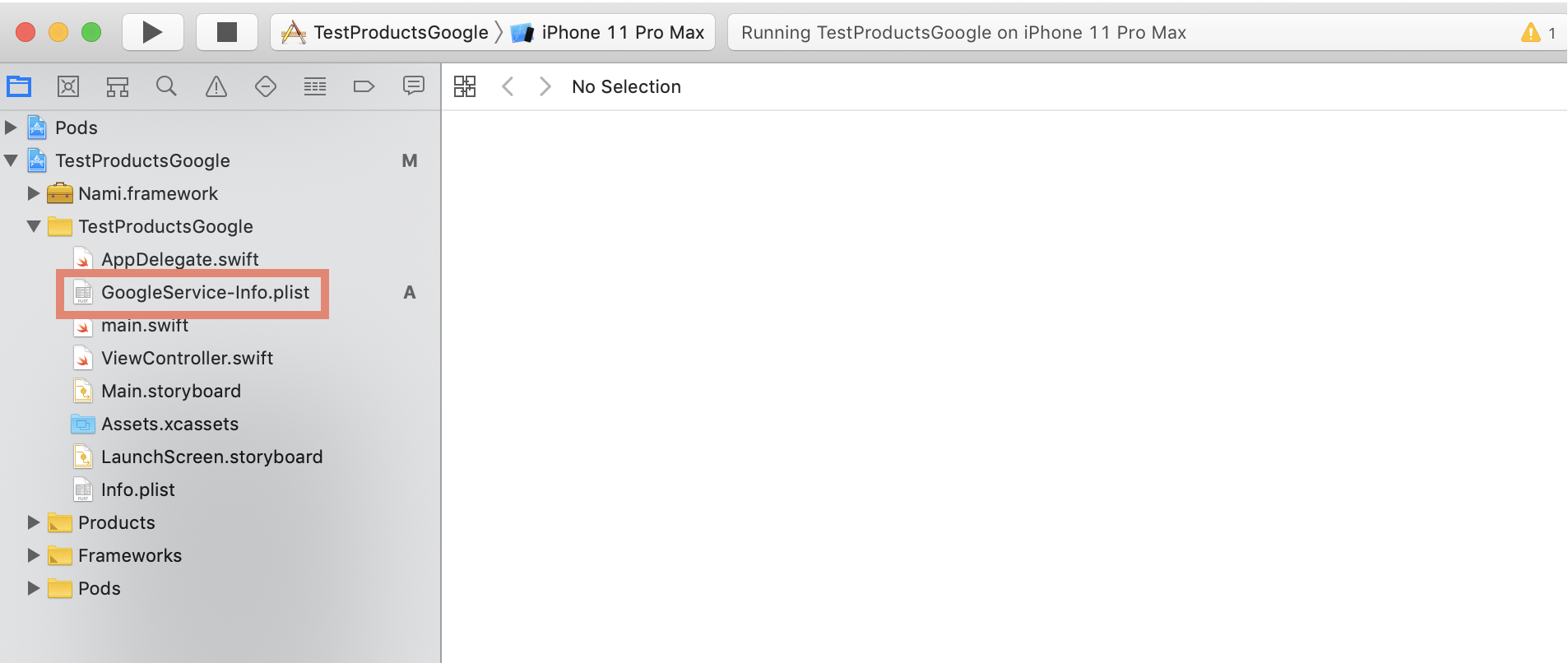
- Build the demo project and you should now be up and running with data sending to your Google Analytics account.
Updated about 3 years ago
What’s Next