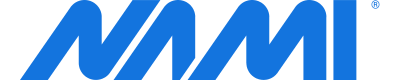Understanding the Paywall Creator Layout
Learn the different layout controls available and how they affect the appearance of your paywalls.
Looking for documentation on the new Nami paywall builder and early access template? Check out the v2.0 docs.
The Nami Paywall Creator provides a number of layout options to give you control over the appearance of your paywalls.
In this guide, we'll describe how these layout controls work and what you should expect to see when the paywall renders in your app.
Layout Overview
The paywall consists of a few key components
| Component | Description |
|---|---|
| Title | The main text on your paywall. Optional |
| Body | Supporting text on your paywall. Optional |
| Product SKUs | These are your in-app purchases. Each one is a button that starts the purchase process. Each paywall must include at least one purchase product. |
| Purchase Terms | A text field you can use to explain any legal terms on your paywall. Optional |
| Clickwrap Terms | A short sentence articulating any legal agreements the user must agree to when purchasing. This field is not required, but strongly encouraged. Most purchase platforms require these documents are linked somewhere in your app but do not usually require that they are on the paywall itself. |
| Scrollable Region | This is a region in our paywall design that scrolls, allowing you to include more content on your paywall than will fit on a single screen. |
Updated over 2 years ago