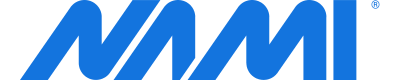Real-time Developer Notifications
Enable Nami to receive Google's real-time developer notifications for your app.
Real-time Developer Notifications
This is a service Google provides for apps offering in-app purchases and/or subscription products. Google will use this to send information to Nami's servers about key events about the purchase that impact whether a user should still have access to the purchased product.
For subscription apps, these notifications indicate renewals, upgrades, downgrades, cancellations and other similar changes to a subscriber's status.
You can read more about this here.
In order for Nami to stay up-to-date on the status of all your subscribers, you will need to set up Google to send these notifications to the Nami platform.
Google Best Practice
Setting up a web service to process real-time developer notifications is strongly recommended by Google as a security best practice for all app developers.
You can read more about this [here]
(https://developer.android.com/google/play/billing/billing_best_practices).
Nami can receive and process these events on your behalf to make sure your customer's purchase status is always up to date with the most recent information.
Setup
Nami Control Center
-
Log in to Nami Control Center.
-
Navigate to App Settings.
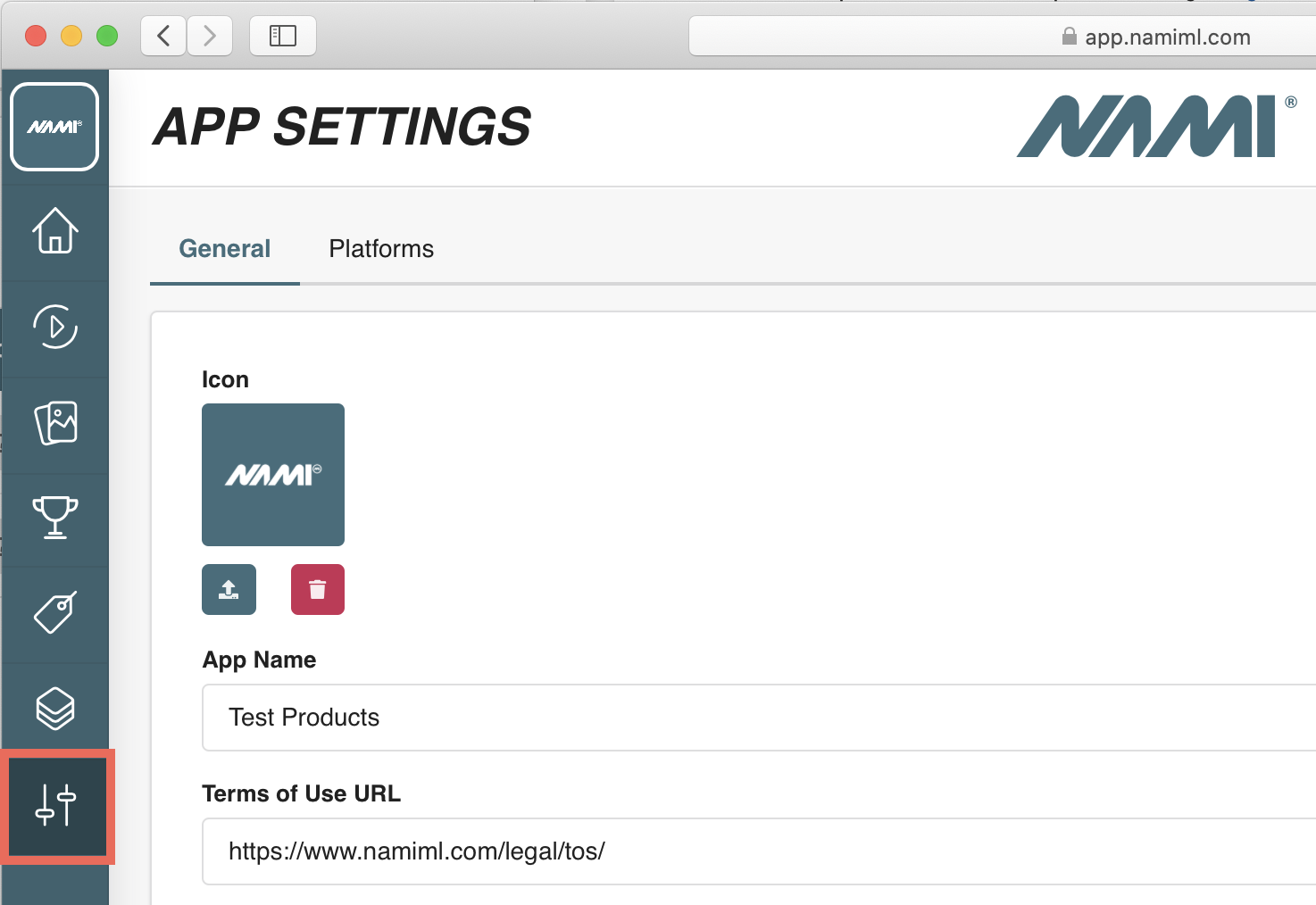
- For the relevant Google App Platform, click the edit action to navigate to the detail page.
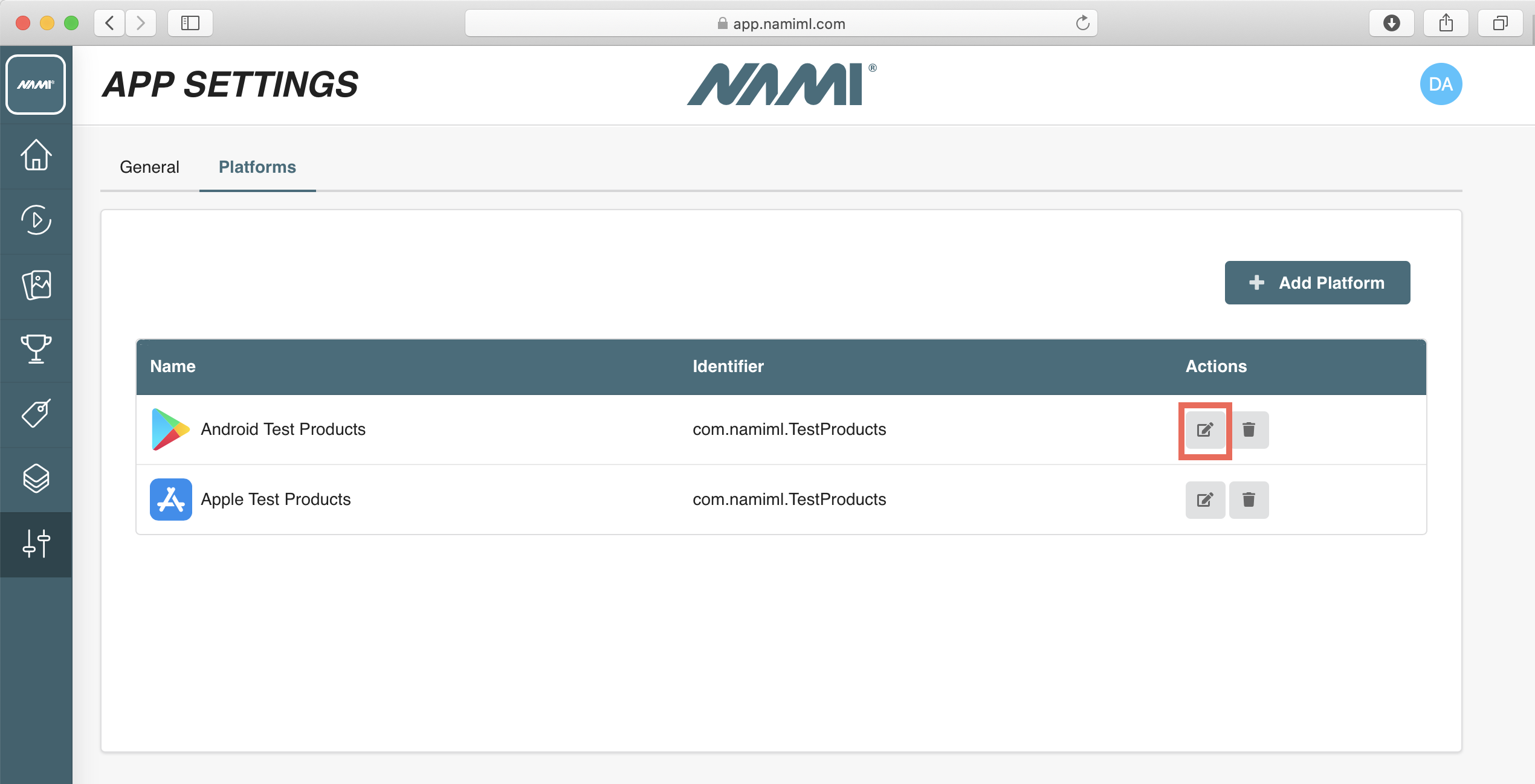
- Under the General section, find the Cloud Pub/Sub Topic field and click the Copy button.
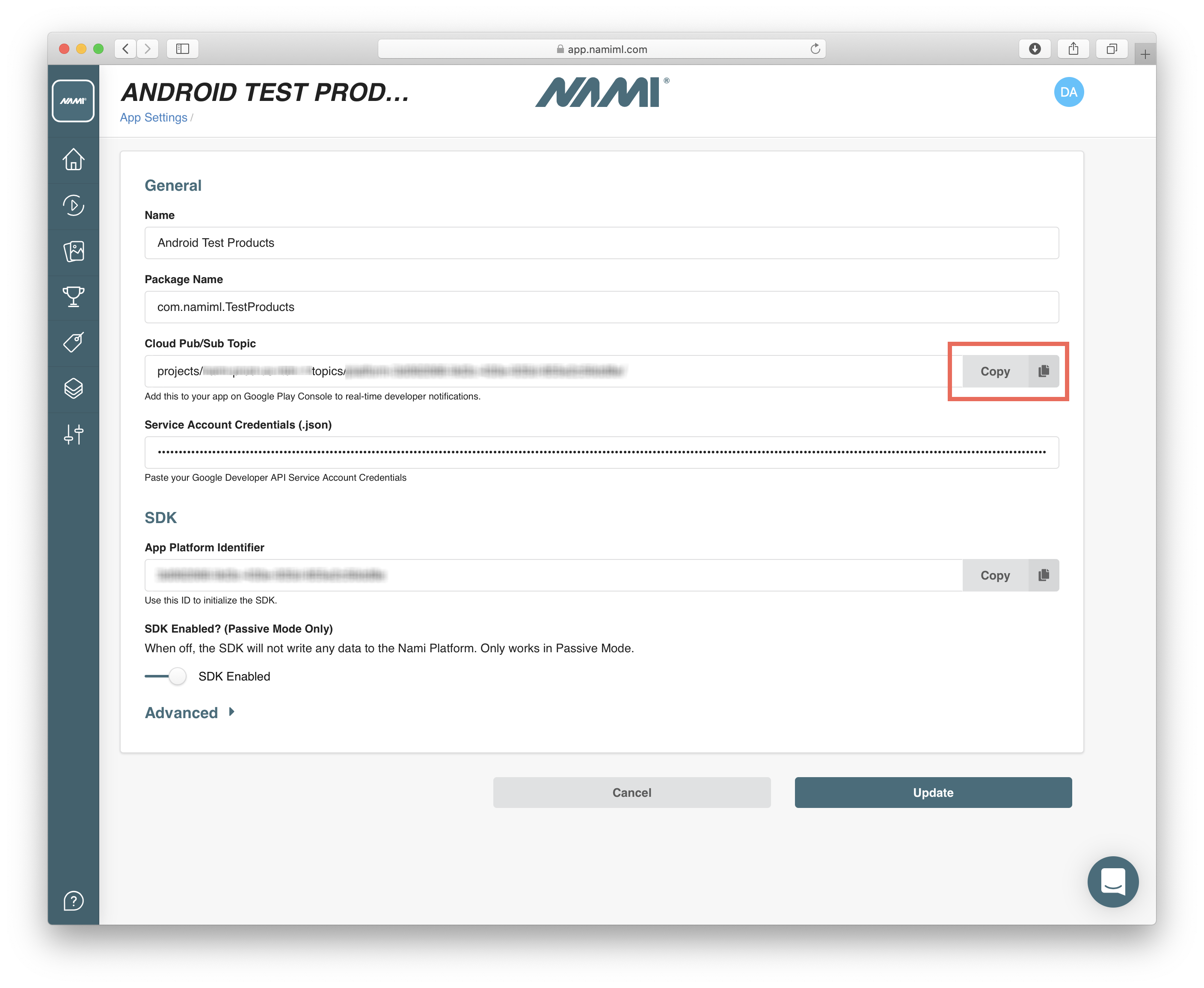
- You'll add this topic name into the Google Play Console in the next section.
Google Play Console
-
Log in to Google Play Console.
-
Navigate to All apps and click the app your are setting up with Nami.
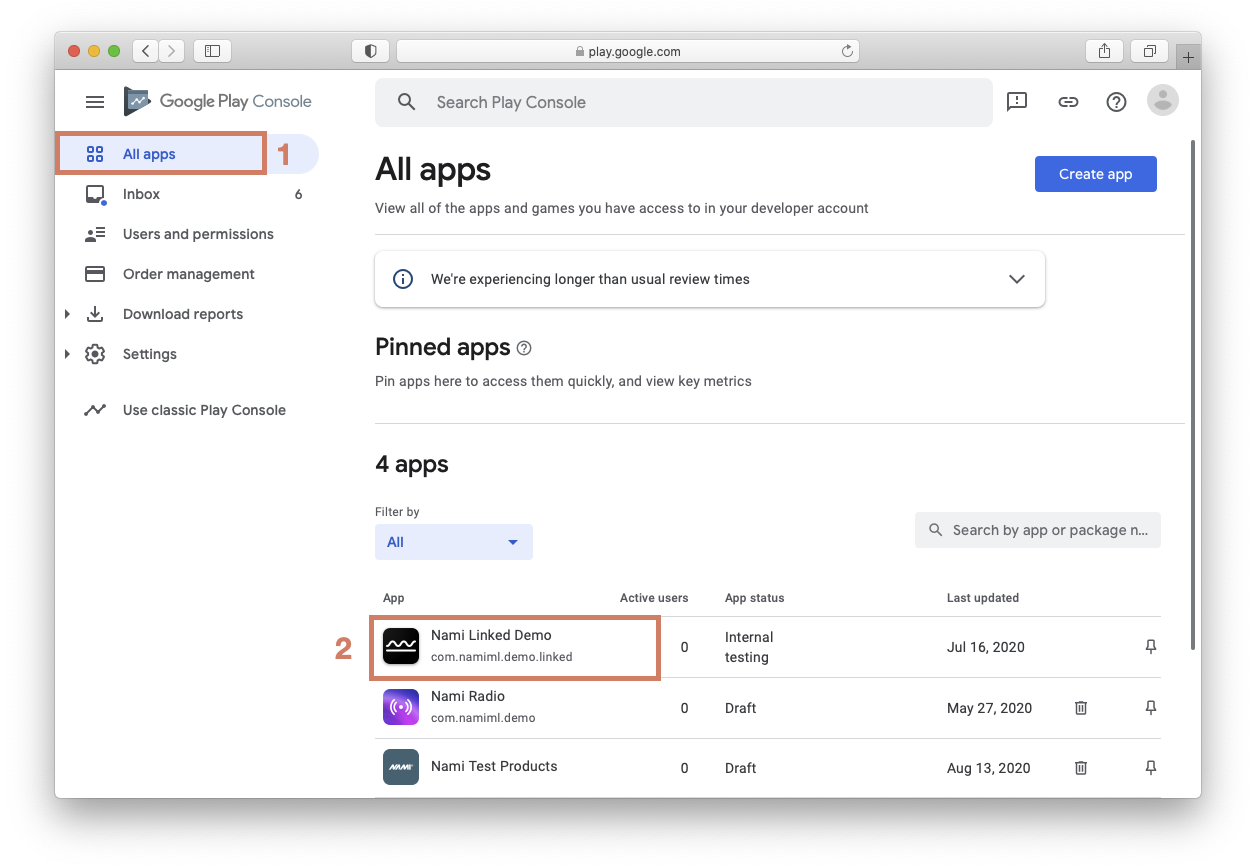
- Scroll down to the Monetization section of the left navigation and then select Monetization setup.
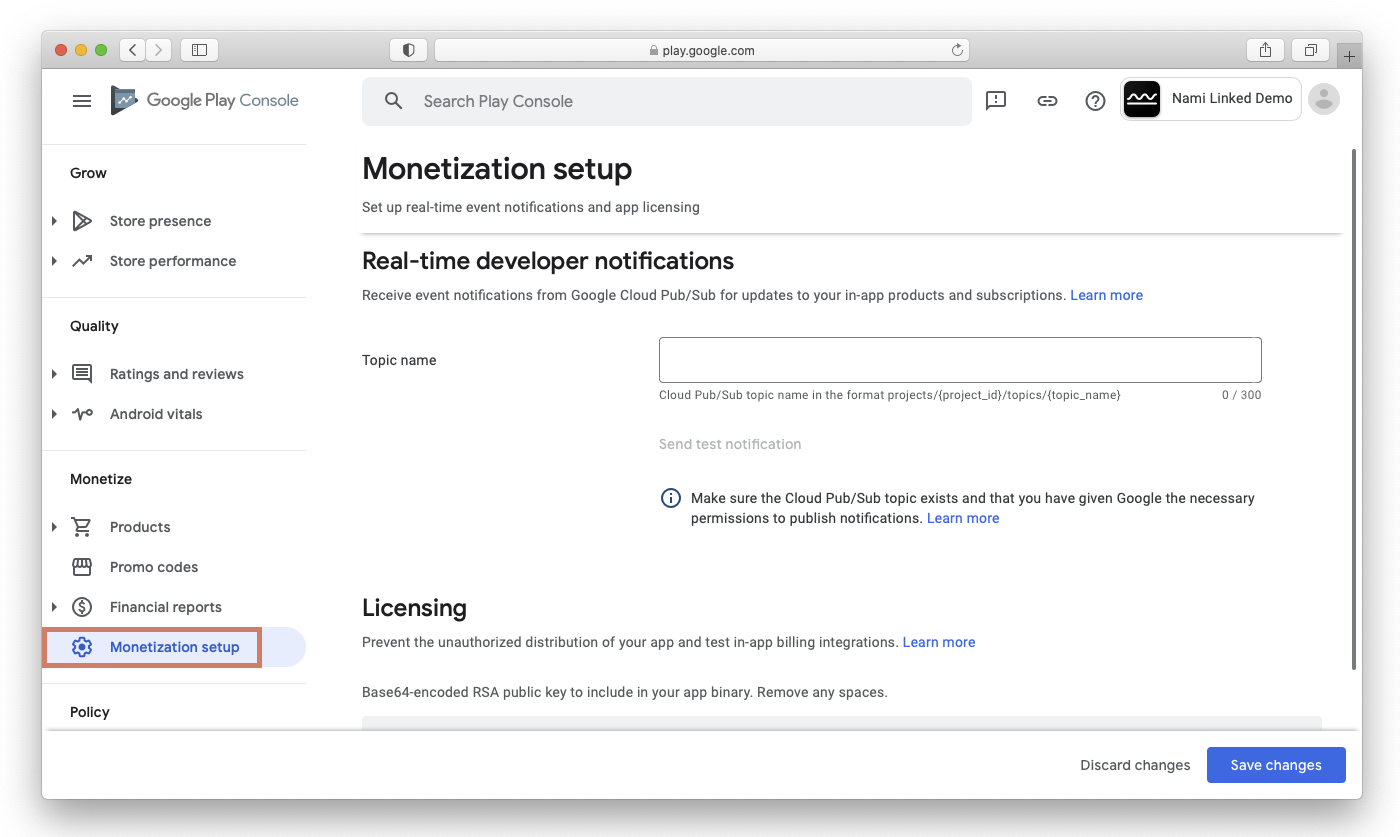
- Enter the provided topic name under Topic Name on the Monetization setup screen and then click the Send test notification button.
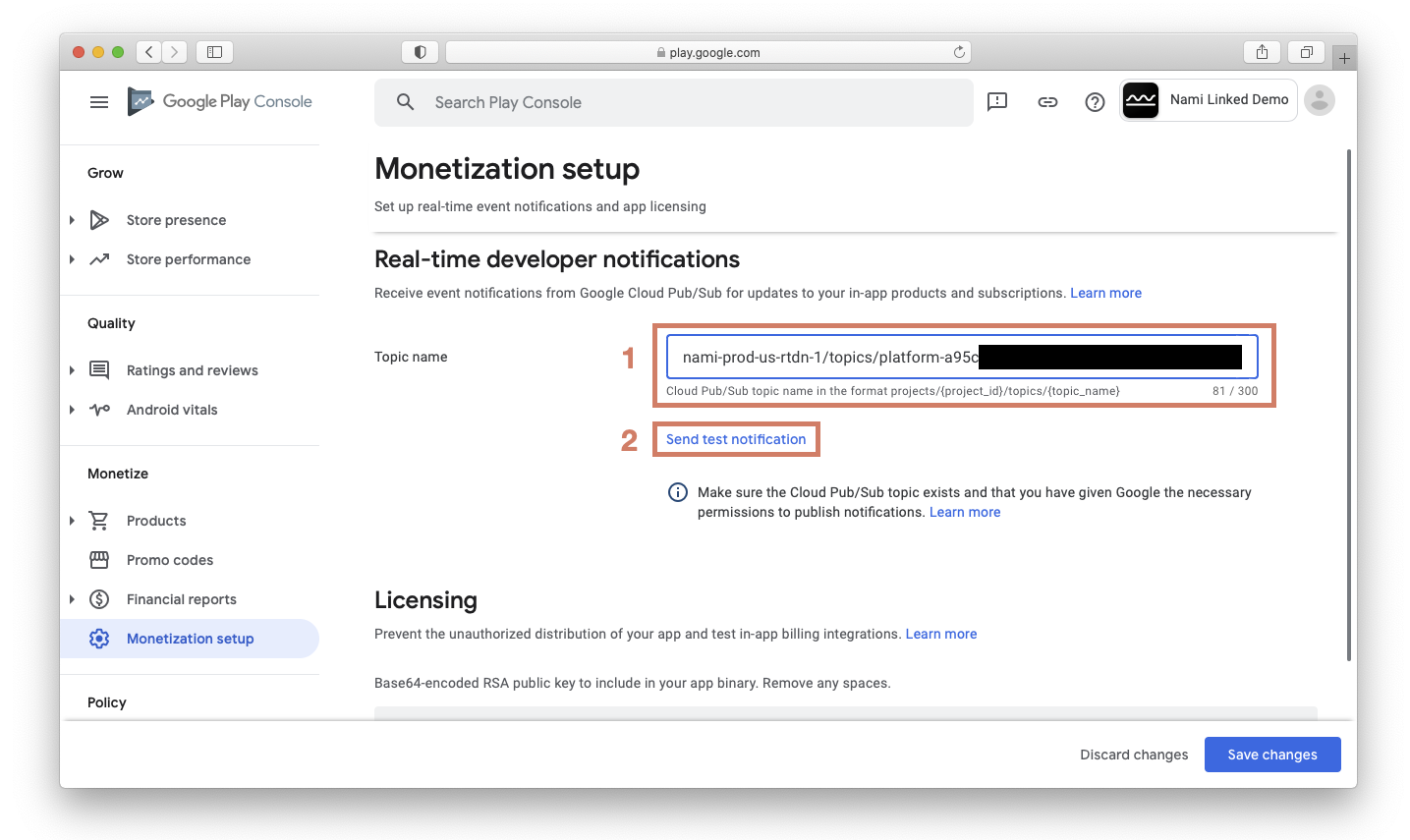
- In the Nami Control Center, navigate to the Developer screen and confirm that you received the test notification in the event stream. If you have a lot of events, you can click the Pause button and then select Android Notification from the Event Type dropdown.
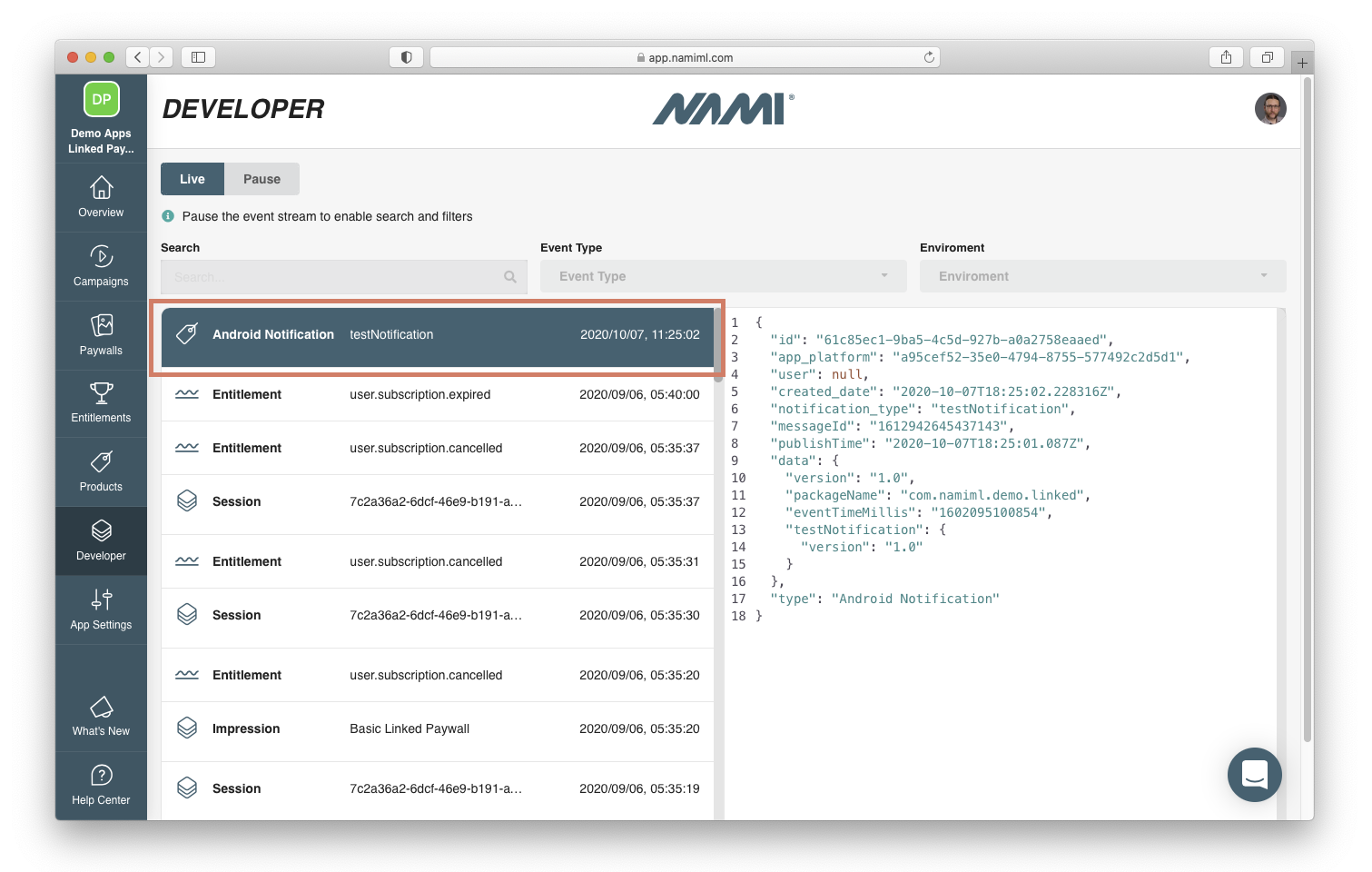
- After confirming that you received the test notification, return to the Google Play Console and click Save Changes.
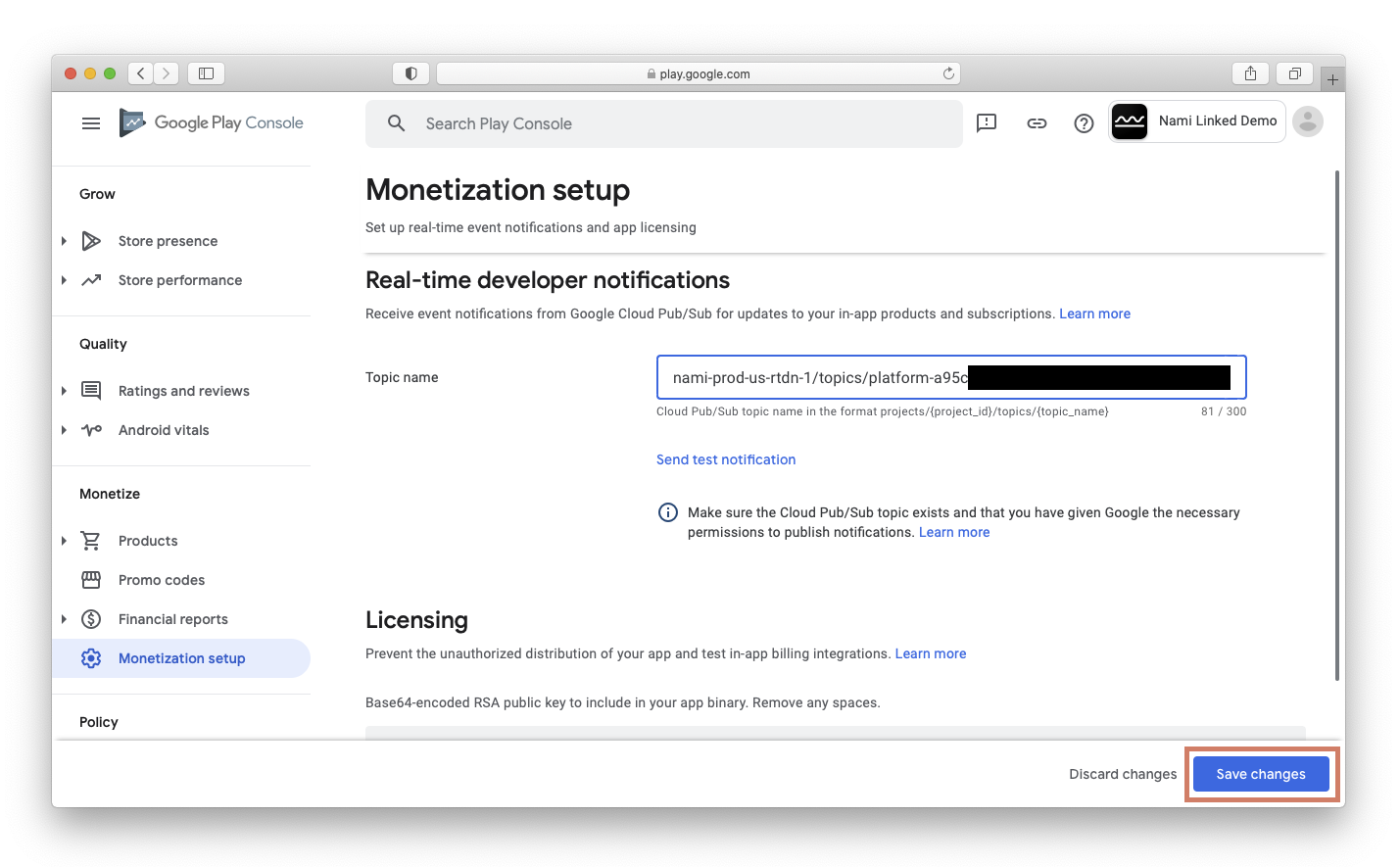
That's it! Now Nami is set up to receive real-time developer notifications and will update your customers' subscription state with the latest information from Google.
Updated about 3 years ago