Real-time Developer Notifications
In order for Nami to stay up-to-date on the status of all your subscribers, you will need to set up Google to send these notifications to the Nami platform.
Nami can receive and process these events on your behalf to make sure your customer's purchase status is always up to date with the most recent information.
Setup
Nami Control Center
Log in to Nami Control Center.
Navigate to Integrations. Click on the relevant Google app platform integration to navigate to the detail screen
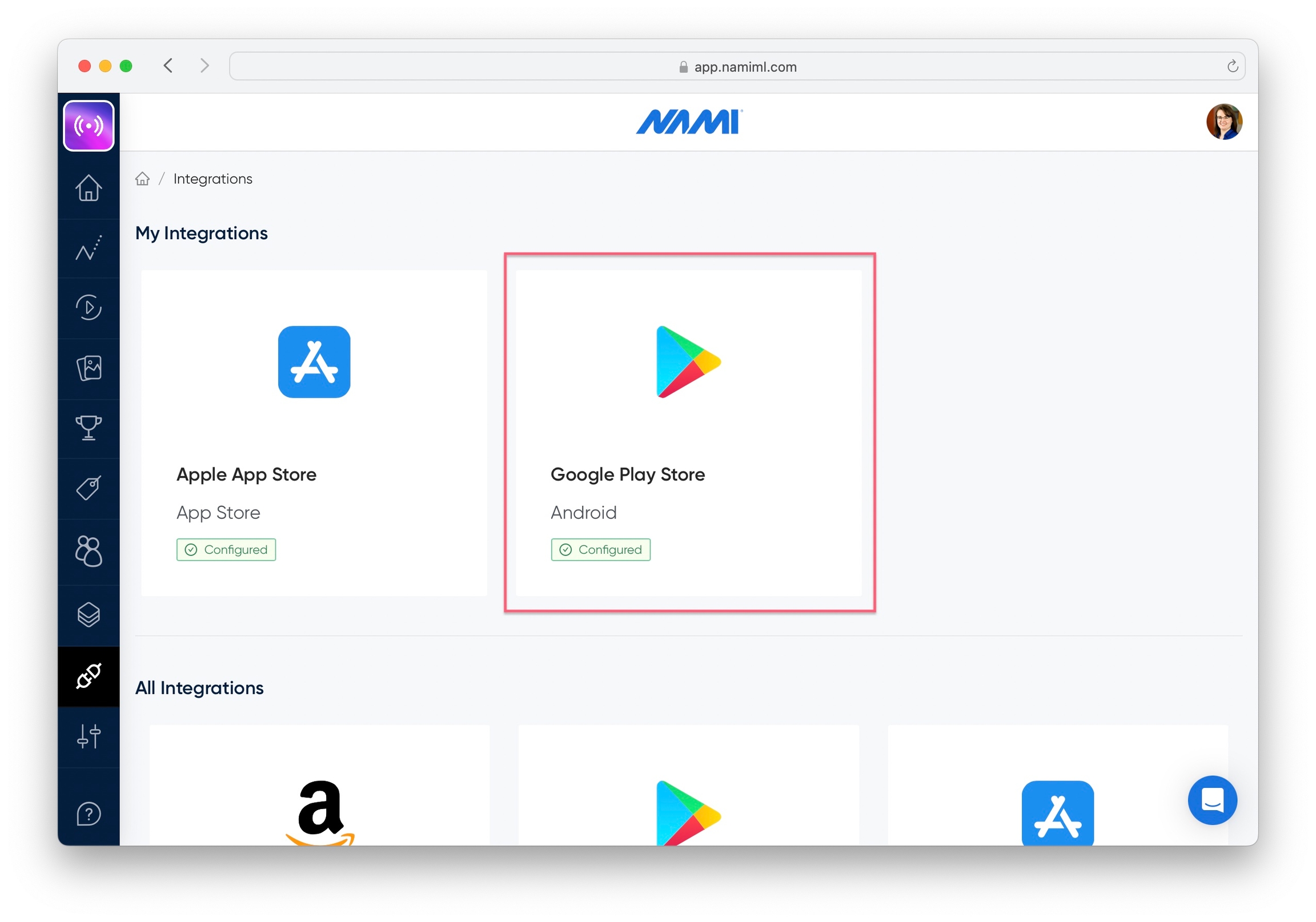
Under the General section, find the Cloud Pub/Sub Topic field and click the Copy button.
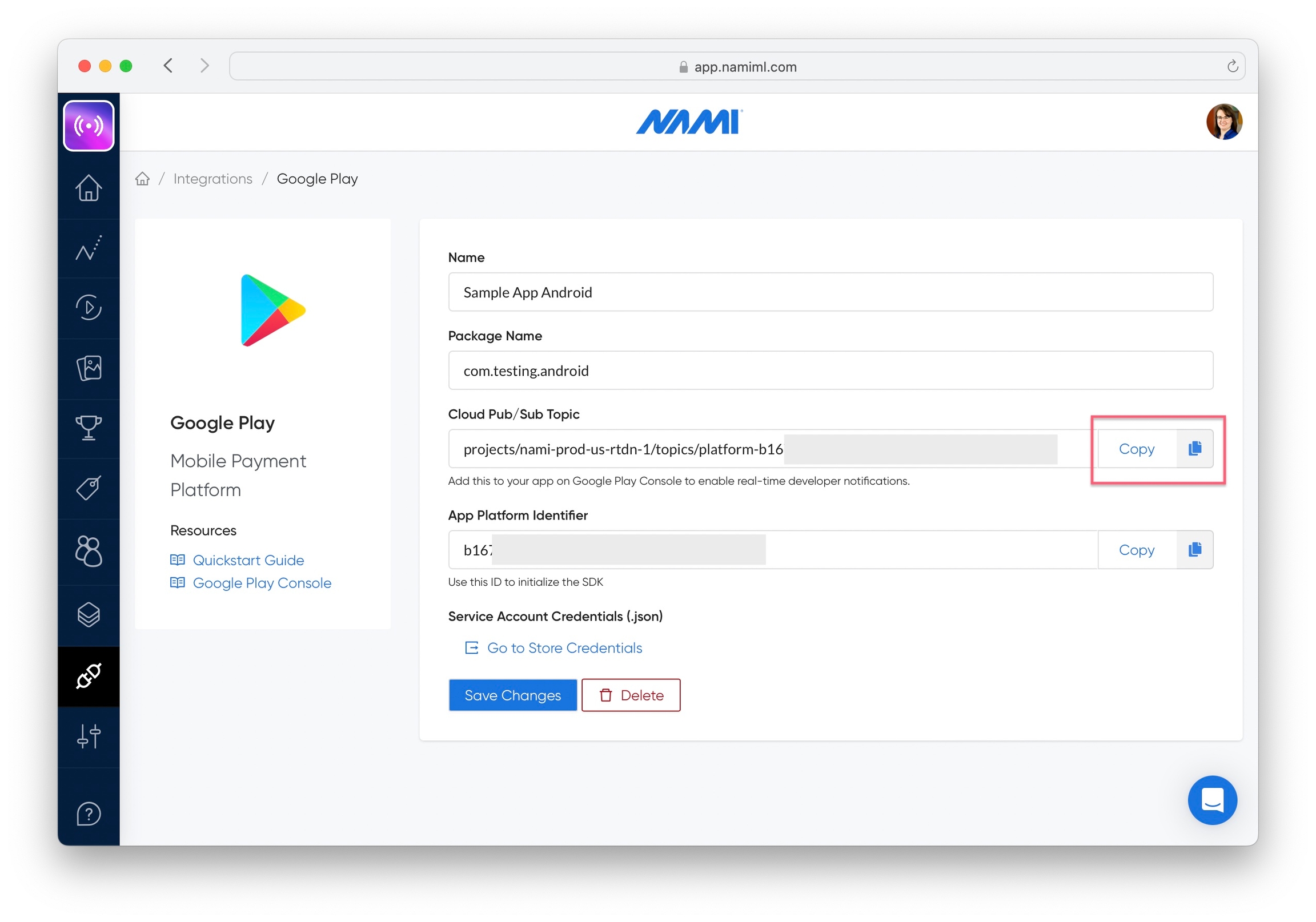
You'll add this topic name into the Google Play Console in the next section.
Google Play Console
Log in to Google Play Console.
Navigate to All apps and click the app your are setting up with Nami.
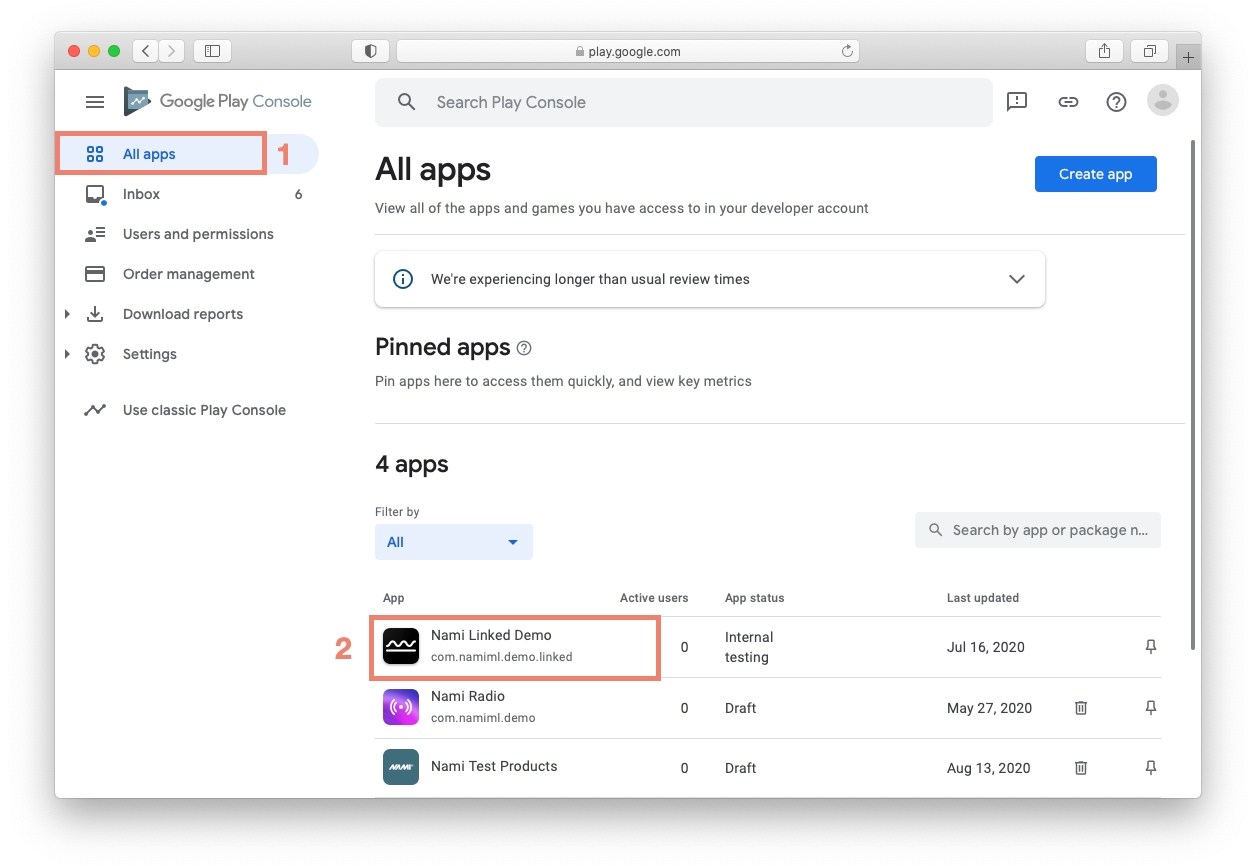
Scroll down to the Monetization section of the left navigation and then select Monetization setup.
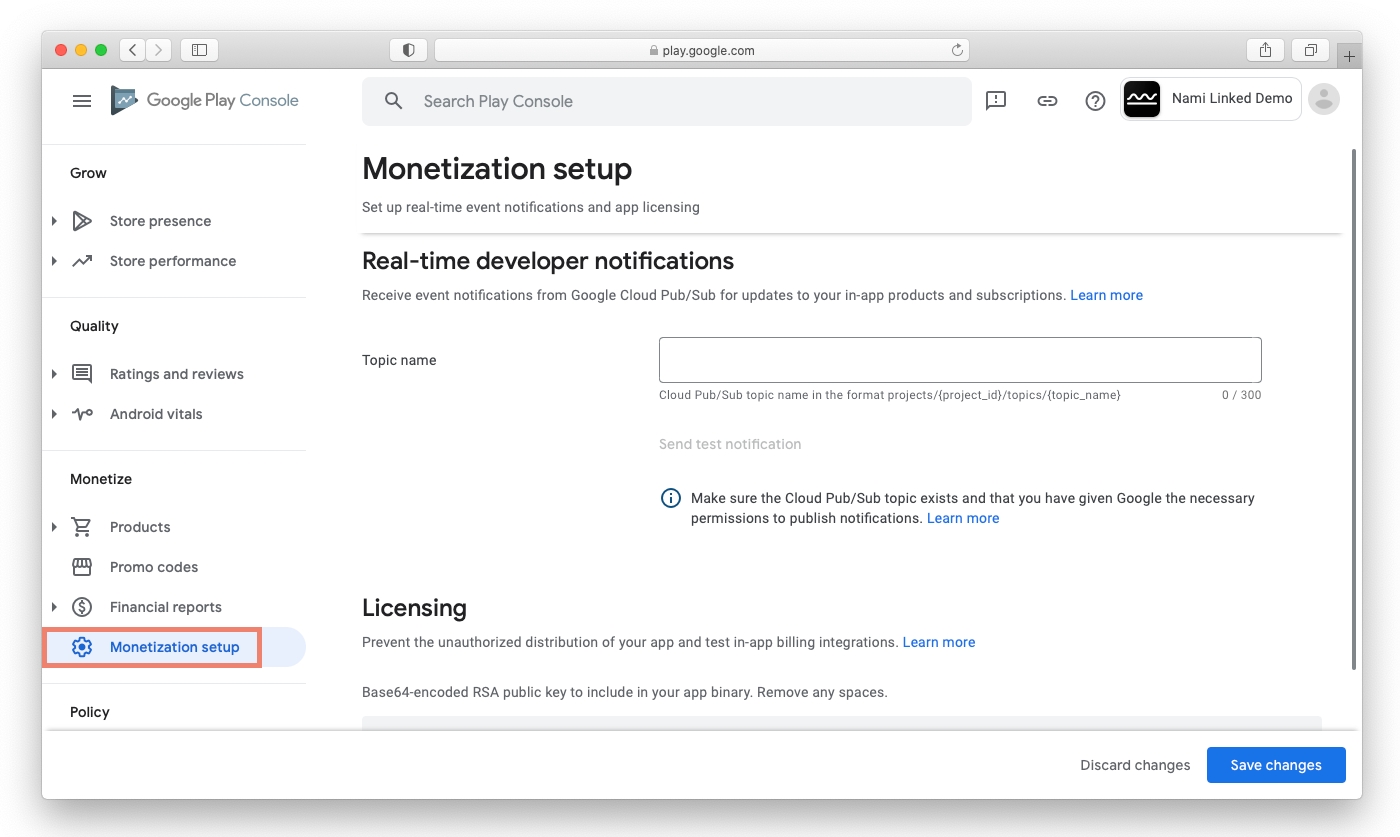
Enter the provided topic name under Topic Name on the Monetization setup screen and then click the Send test notification button.
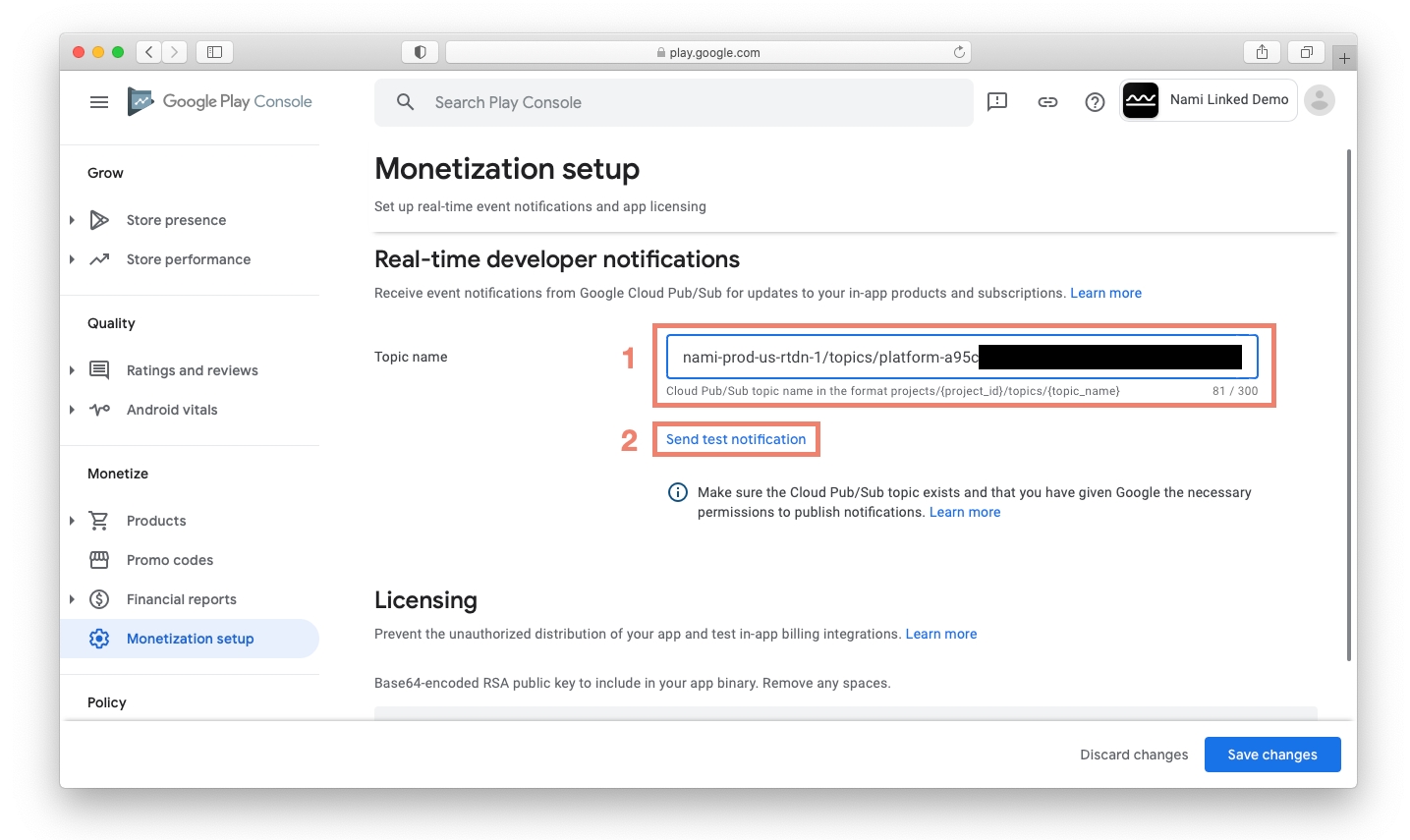
In the Nami Control Center, navigate to the Developer screen and confirm that you received the test notification in the event stream. If you have a lot of events, you can click the Pause button and then select Android Notification from the Event Type dropdown.
After confirming that you received the test notification, return to the Google Play Console and click Save Changes.
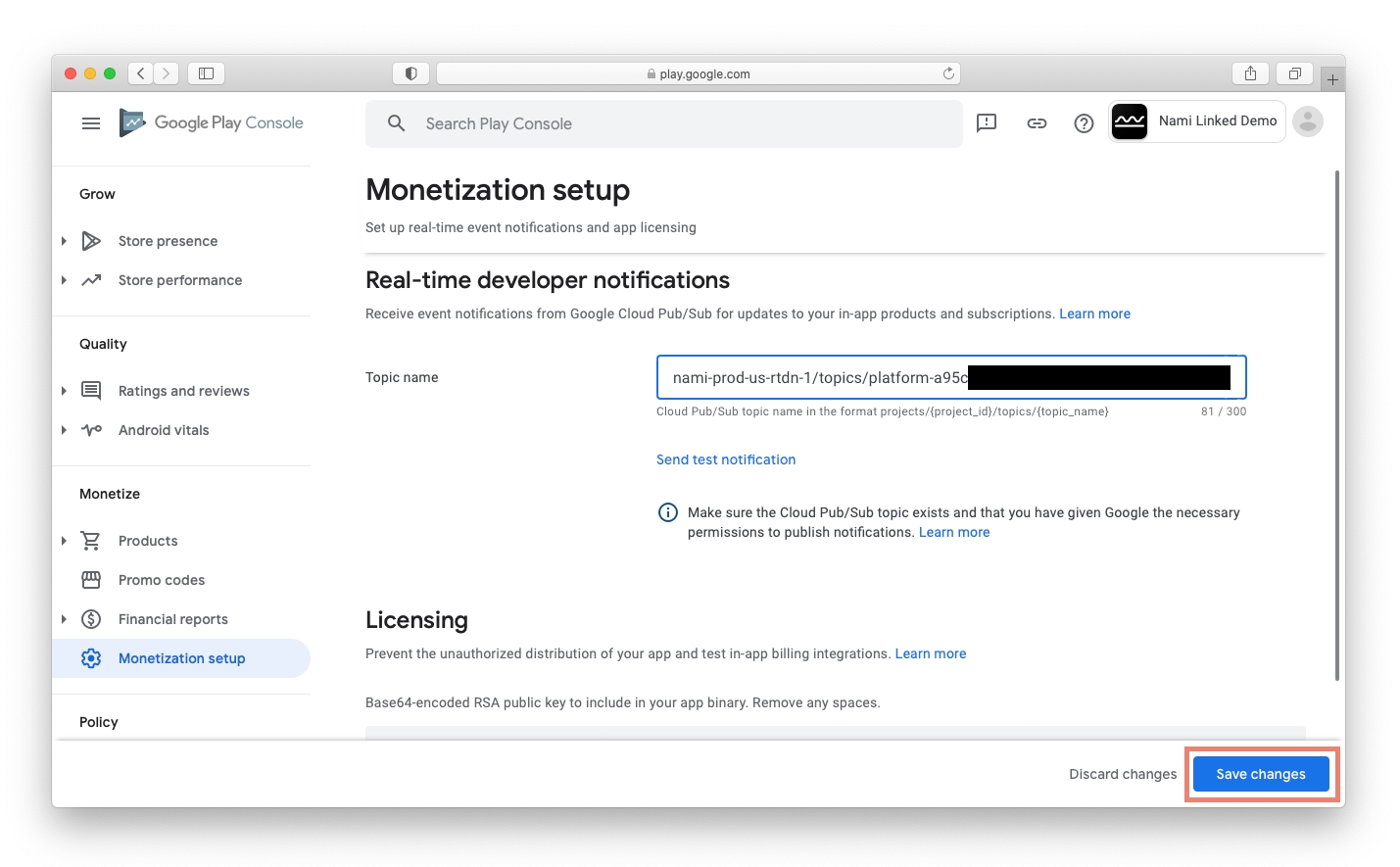
That's it! Now Nami is set up to receive real-time developer notifications and will update your customers' subscription state with the latest information from Google.
Last updated